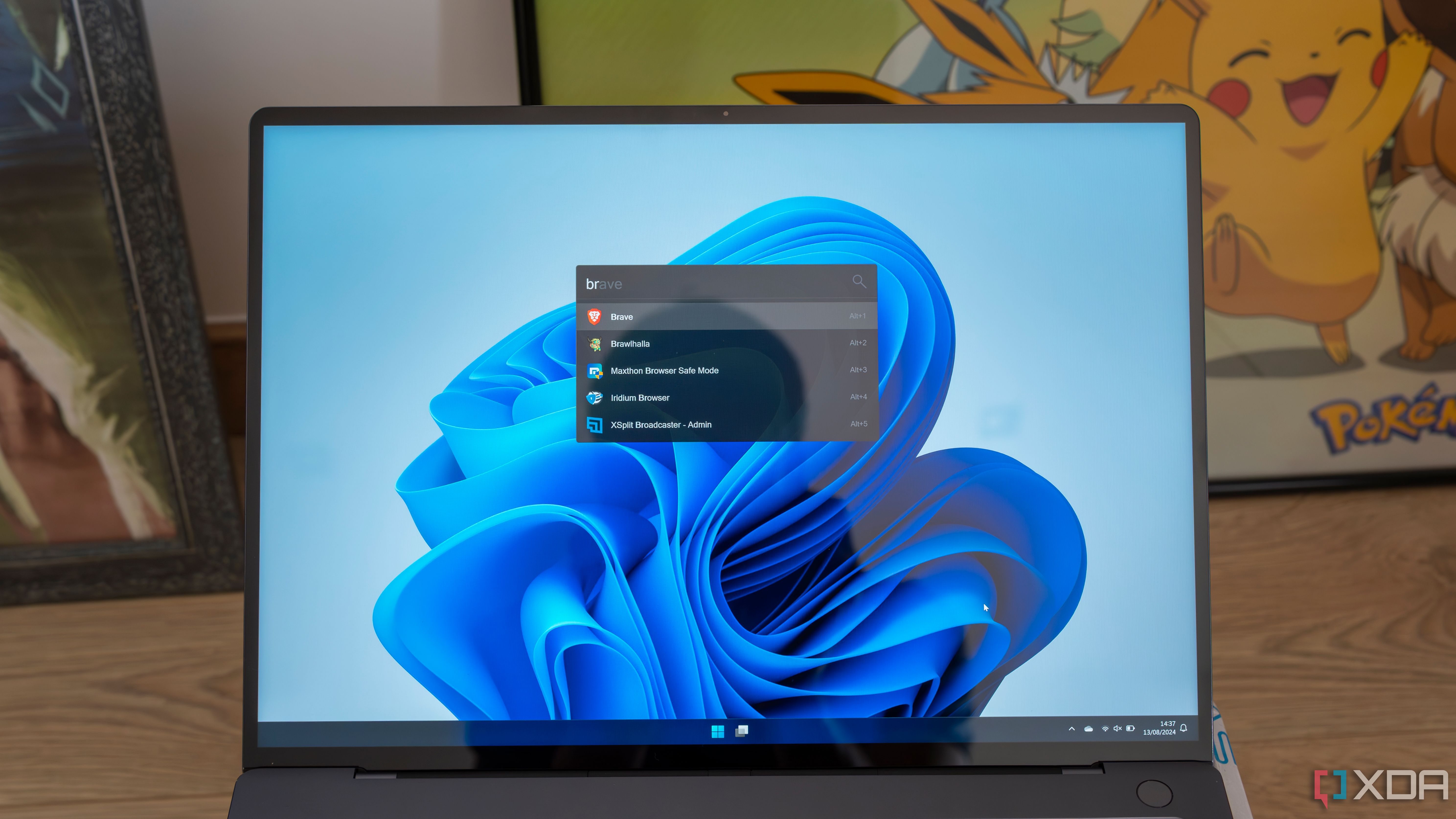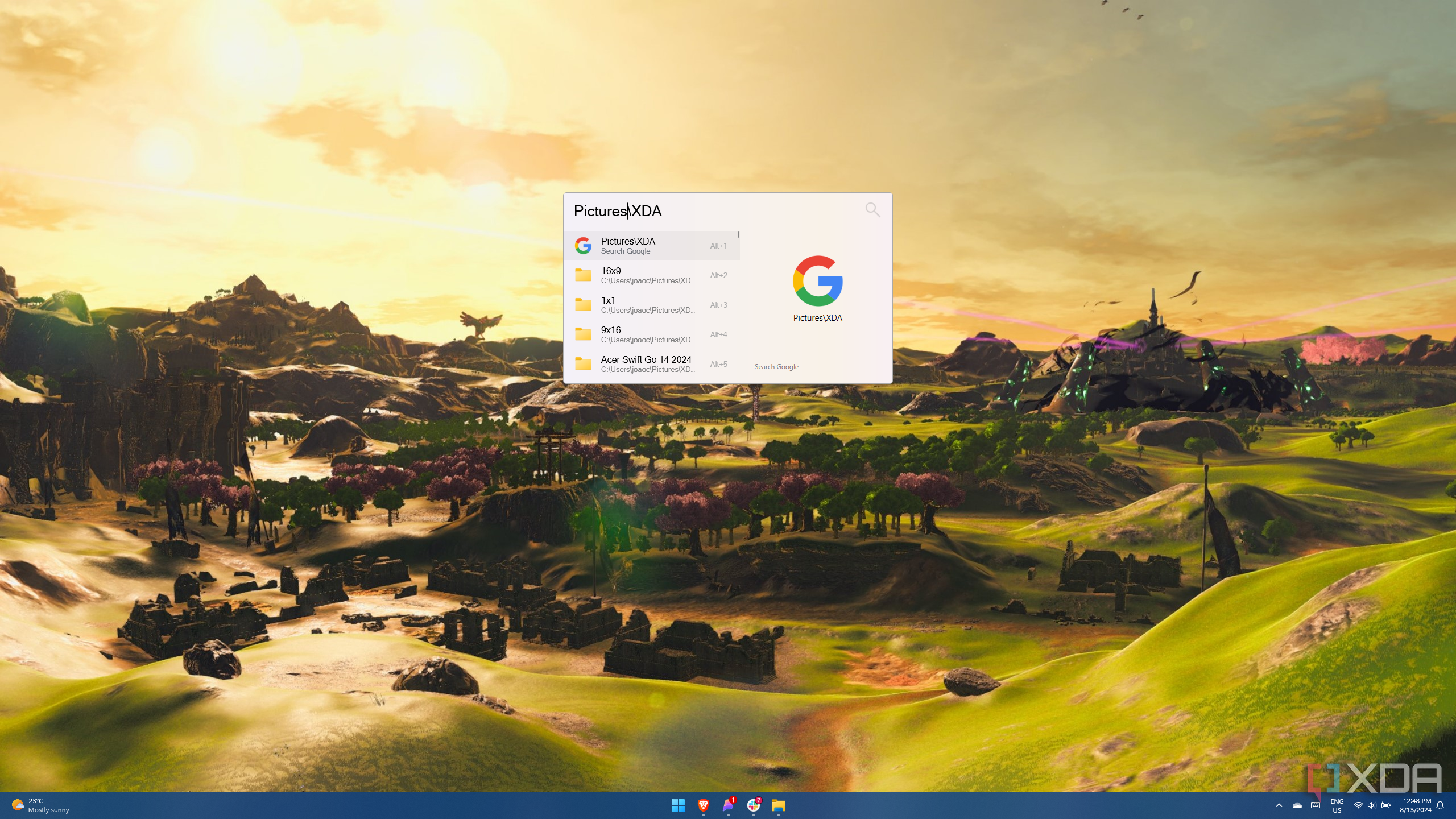Key findings
- Flow Launcher is a powerful app for speeding up PC tasks, compared to which the Start menu seems cumbersome.
- The app allows you to quickly launch programs, search for files, execute commands, and more using keyboard input.
- Despite some limitations, Flow Launcher is great for those who prefer keyboard-centric PC navigation.
Windows 11’s Start menu has been the subject of a lot of criticism since the operating system debuted in 2021, and there are valid reasons for that. Whether it’s the fact that you can’t resize it, the forced recommended area, or the general lack of customization options, it’s not the best experience. So much so that I’ve rounded up the best Start menu customizations in a separate article.
But one of those options really stands out for me, and that’s Flow Launcher. As I’ve become more of a keyboard user, it’s great to have a way to do things without using the mouse. So I wanted to test myself and forced myself to avoid the Start menu for about a week. This even included shutting down the PC. And what I’ve learned so far is that I might actually prefer using my PC this way.
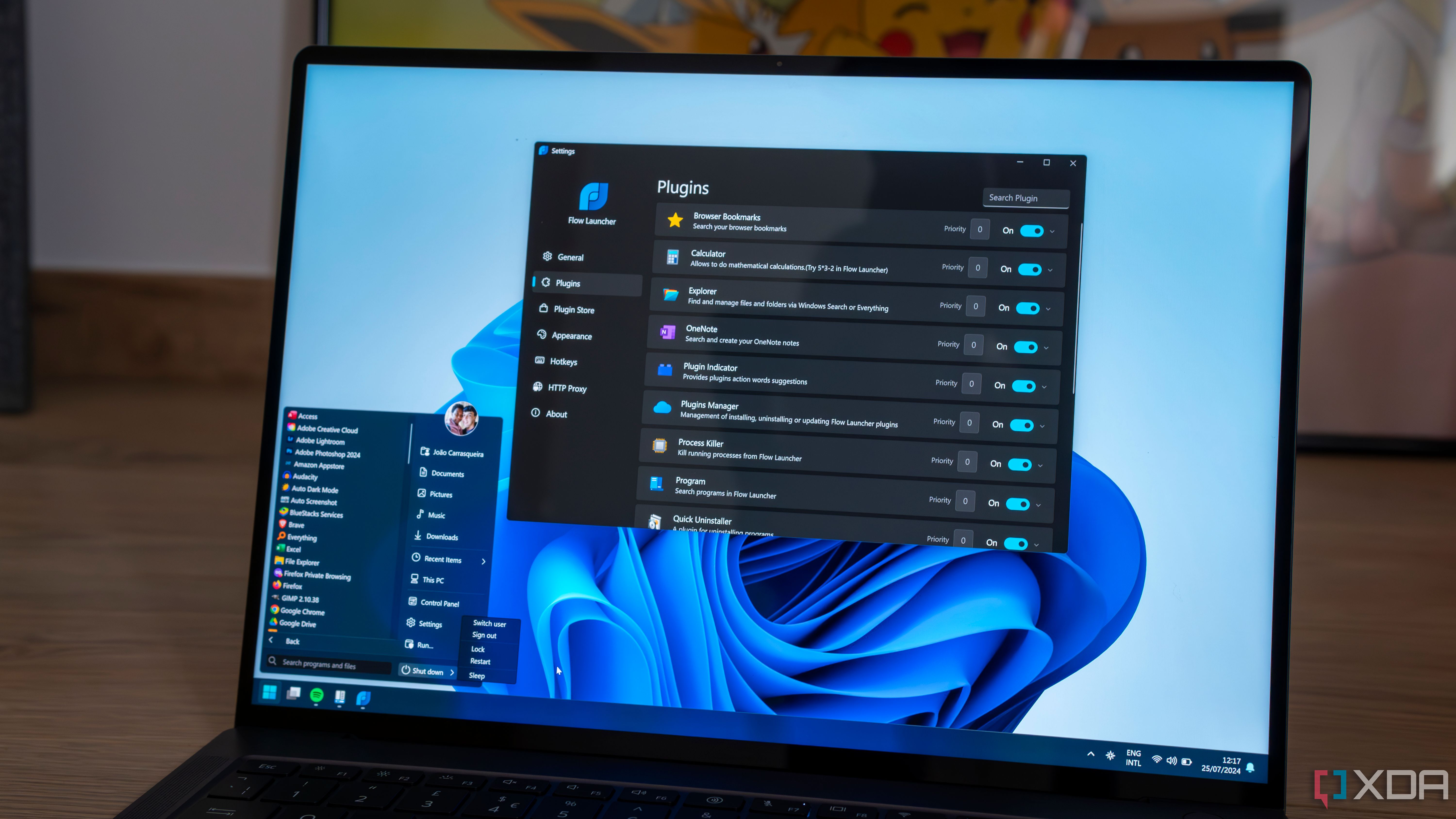
Related
The 5 best apps to customize your Windows Start menu
You don’t have to accept what Microsoft gives you
Using the keyboard is so convenient
It is always ready
First off, let’s talk about the core of Flow Launcher. This app is basically a search bar that lets you open and do almost anything on your PC. You can think of it like the Run dialog on steroids, and boy, those are some very effective steroids. Flow Launcher can do a lot out of the box. It can find and launch your programs instantly, search for your files, and even go through your browser bookmarks.
Seriously, there’s so much here. Launching a program is as simple as typing its name and hitting Enter, but the real power here is in the plug-ins. You can add more yourself (and we’ll come back to that), but the ones that come with it are great. Plug-ins essentially let you run any kind of command that may be associated with specific apps or features. For example, typing B before a query searches your browser bookmarks so you can quickly open a website (and you can also customize which browsers to search in). Type > before a query lets me run a command line command, and that’s basically how I use the Windows Package Manager now. It’s even faster than having to open the Windows Terminal first.
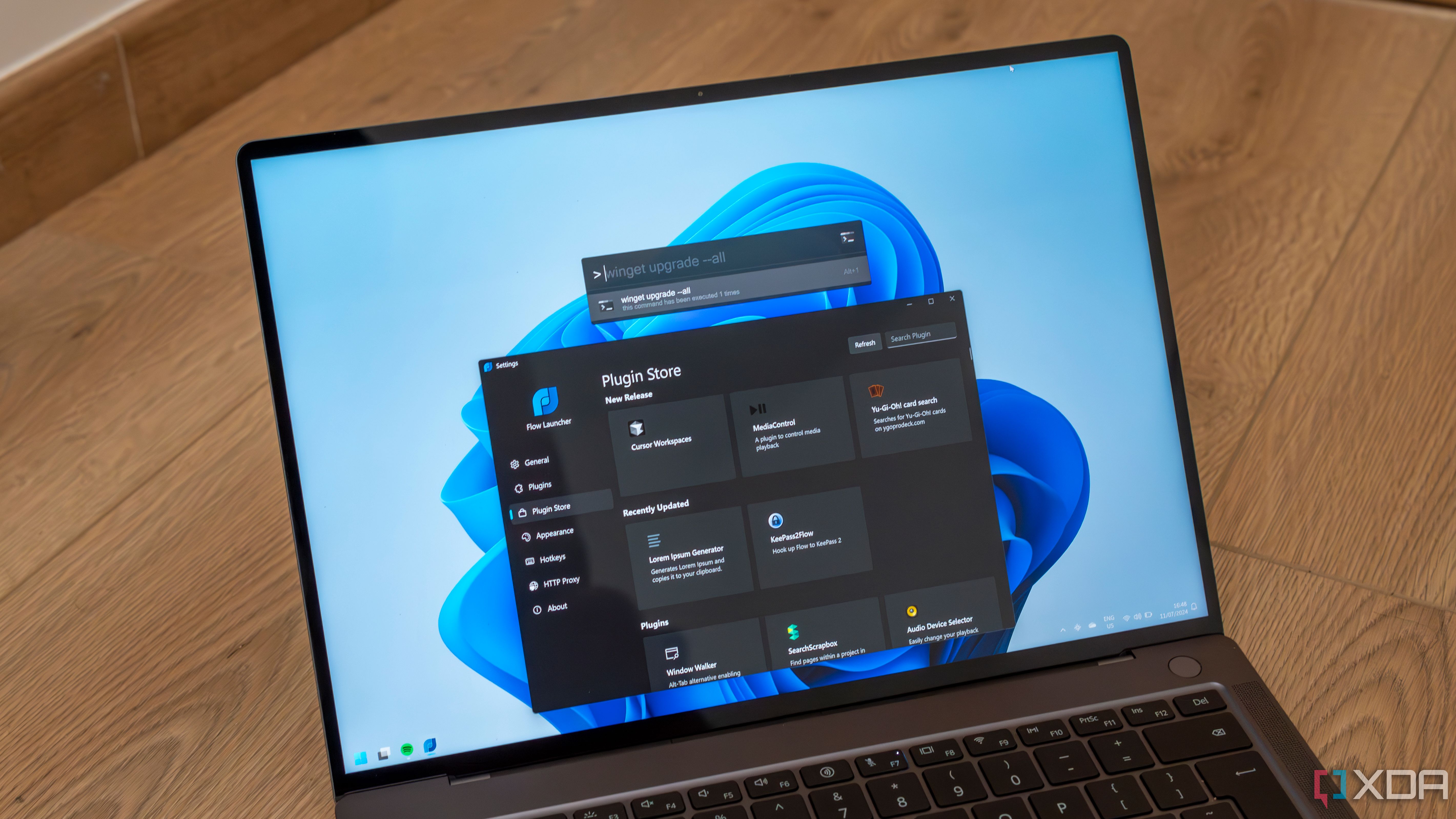
Related
Flow Launcher lets you completely forget the Windows Start menu
Open everything you need with just your keyboard
And that’s really the most important thing here: how quickly everything gets done. All you have to do is press the hotkey of your choice (and you can even replace it with the Windows key) and immediately the search bar will appear where you can type in what you need. No matter what you’re doing, you can pull this up and it just works and it’s super fast. It’s much faster this way than using the start menu.
I notice this most when I leave my PC for a short time and want to put it to sleep. I used to prefer just pressing the power button on the computer itself to put it to sleep because the start menu was cumbersome. But just opening Flow Launcher and typing “sleep” feels much faster and more natural and just works. That’s how I shut down my PC now and it’s great.
It’s not just an app launcher
Extensions provide significantly more performance
As I mentioned before, Flow Launcher comes with a few pre-installed extensions that let you do things like access your browser bookmarks, run Windows Terminal commands, and even kill running processes so you can quickly close running apps. Most of these plugins also have configuration options, and a big one that I resorted to is Explorer integration. This allows Flow Launcher to fetch files for you, but by default it uses the Windows indexer, and that’s honestly not great. But that’s where Everything comes in. This search tool indexes all of your files extremely quickly and makes them searchable, so you can find almost anything you could ever want. It can actually be a little overwhelming how many files you could find, but you’re much more likely to find everything you need. So I installed Everything and then changed the search indexer to Flow Launcher, and all of my files were now much easier to find.
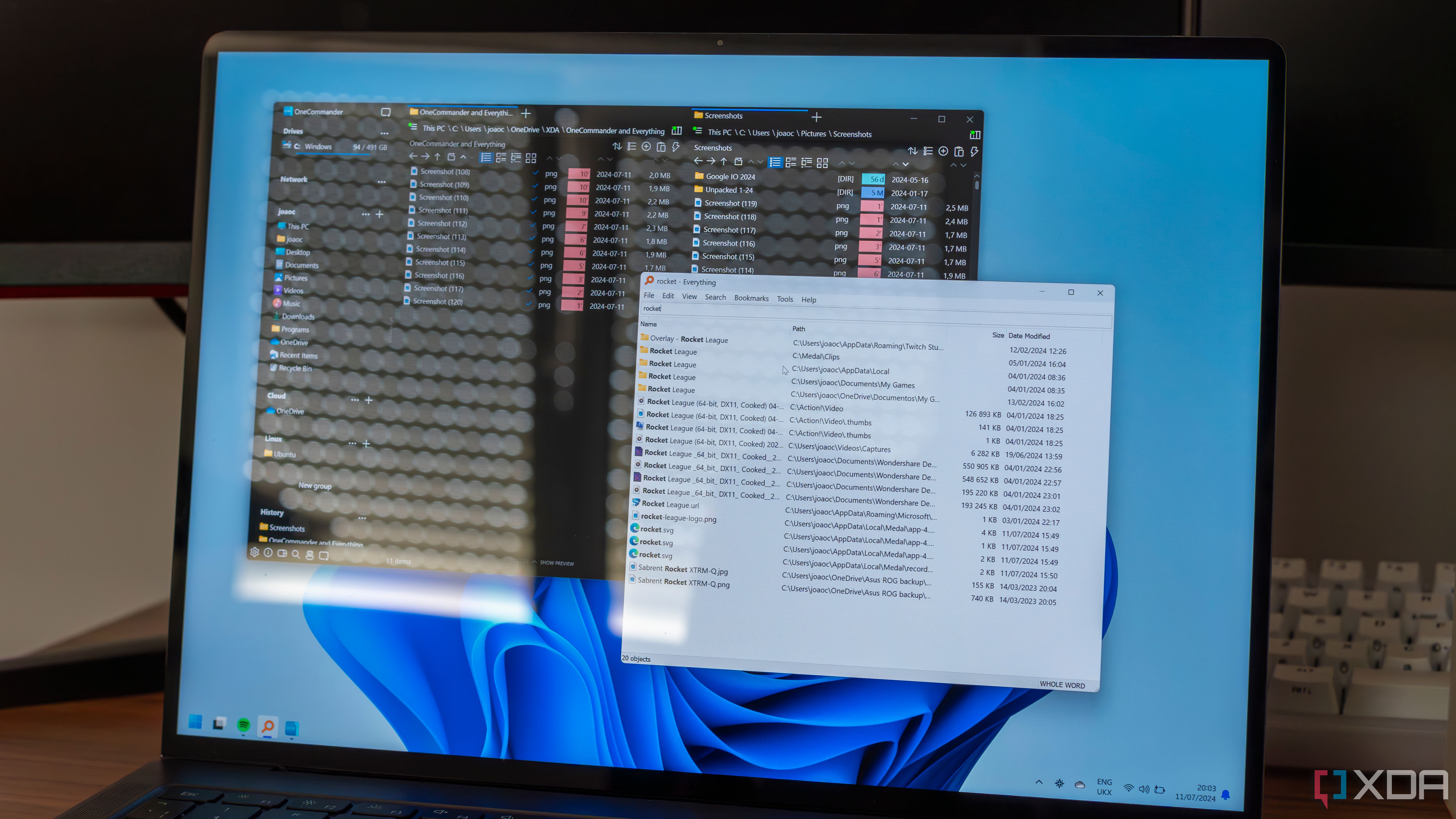
Related
You’ve never heard of these programs, but you’ll never want to use Windows Explorer again after using them
OneCommander and Everything come to the rescue
But there are other plugins in the plugin store too – quite a few, in fact. One I installed was a unit converter, which is pretty self-explanatory. This is a feature Windows has built into the search bar, and I always miss it when I use an alternative, but Flow Launcher has a workaround using these plugins, and it’s pretty good.
Another was Quick Uninstaller, which lets you quickly uninstall any app from your PC, which is also very handy. You can also add YouTube integration to quickly search for YouTube videos, and pair that with a video downloader to quickly save videos to your PC. There are lots of plugins for all sorts of different things. Someone created a Pokédex so I can quickly look up information about a Pokémon when I’m playing a game. There’s a plugin that integrates with Home Assistant, though I honestly haven’t tried it yet. There are a lot more than I could ever list, but Flow Launcher is such a powerful app thanks to this surprisingly robust ecosystem.
It is not perfect
I had a few problems
My main problems with Flow Launcher were finding certain things on my PC. The first time I noticed it was when I was looking for the System Restore feature for an article I was working on. This option didn’t appear in any search results and the Start menu was the only way to get there quickly, otherwise I would have had to navigate through the Control Panel.
Even if you have Everything installed, finding specific files can still be a challenge. The default search engine misses many things, but Everything finds to a lot, so it’s hard to get to what I want when so many folders of program data appear before the folders I actually interact with. Of course, the search suggestions improve and learn from your habits, but it’s not a perfect solution. You have to be very specific about the name of the file you want to find and sometimes the path as well, and at that point, File Explorer might be easier to navigate.
Another small issue was that I couldn’t launch ShareX after installing it. All other apps were indexed properly, but for some reason ShareX didn’t appear in search results, even after a reboot. This is probably a device-specific bug, but the built-in Windows search doesn’t cause such issues with apps installed via the Microsoft Store.
I will continue to use Flow Launcher
Despite its flaws, Flow Launcher is one of the best apps I have installed on my PC and it will definitely keep its place there. It’s so much easier to launch apps, uninstall them, browse YouTube, and more using just my keyboard. I like this much better than the Start Menu and I’m excited to see how other plugins might improve my experience even more over time.
Is it for everyone? Maybe not. I understand that not everyone wants to use the keyboard as their primary interface on their PC, but for me it’s fantastic and I highly recommend everyone to try it out.
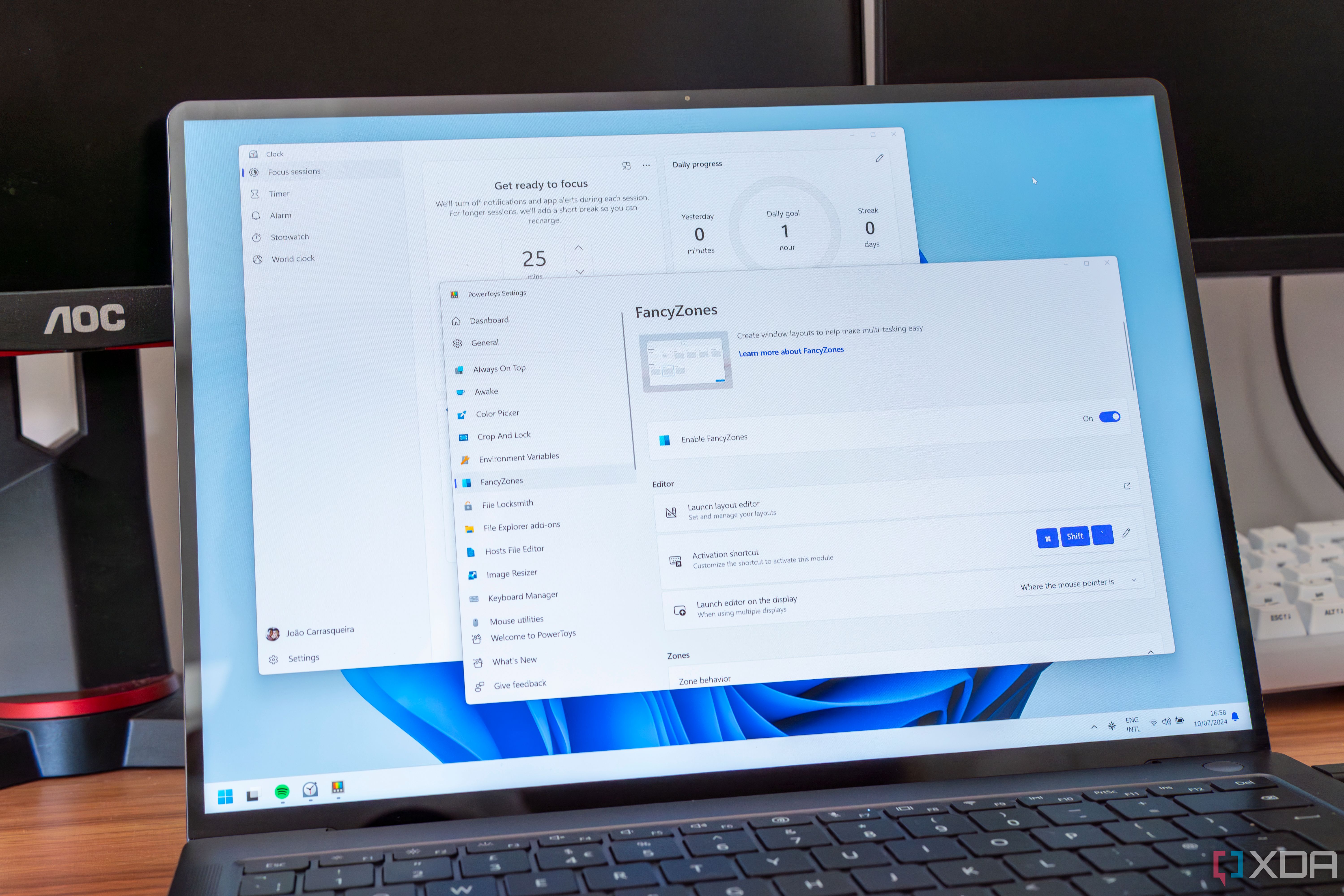
Related
10 Windows 11 optimizations to improve your productivity
These productivity-boosting tips will help you get things done much faster in Windows 11.