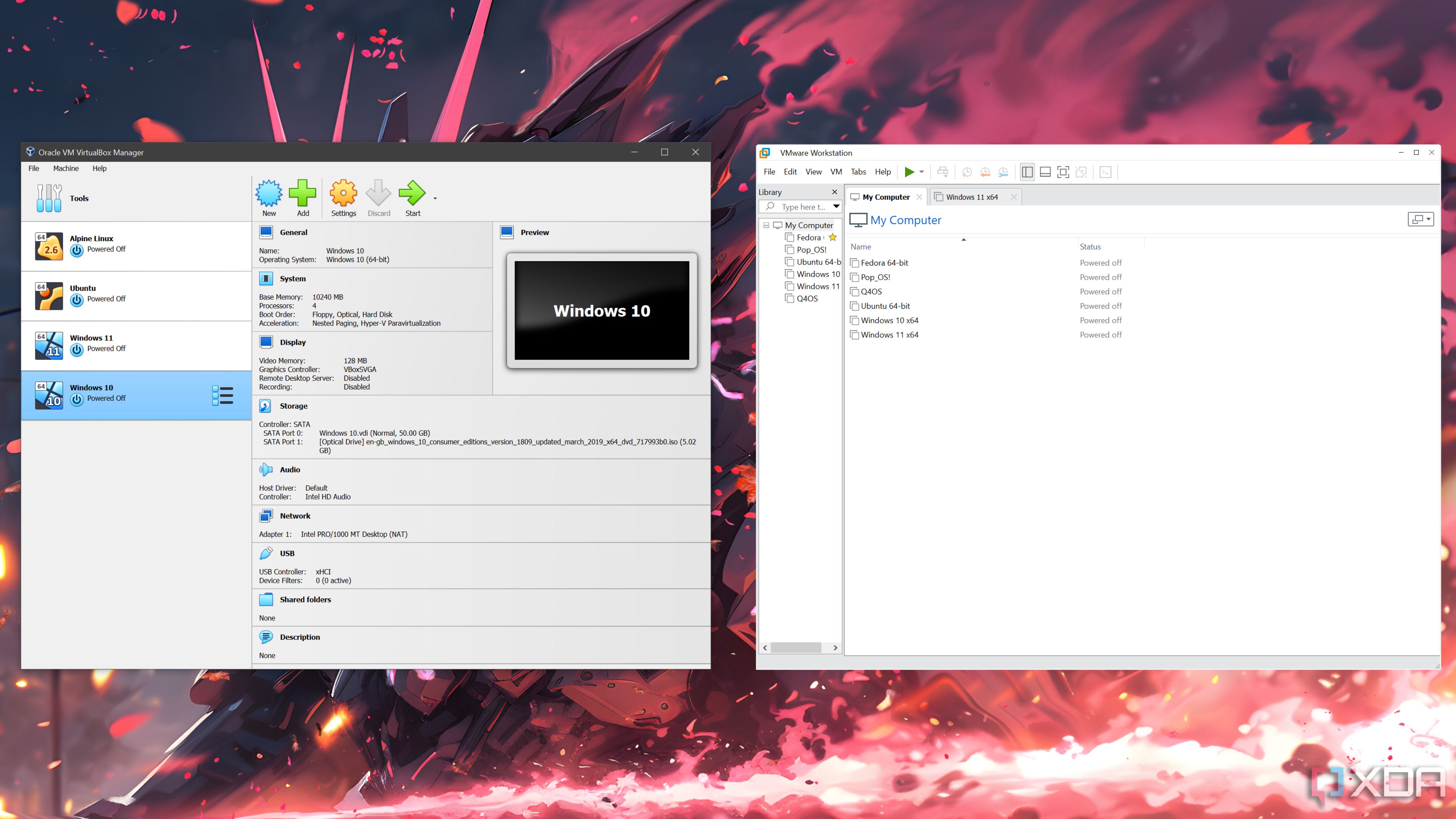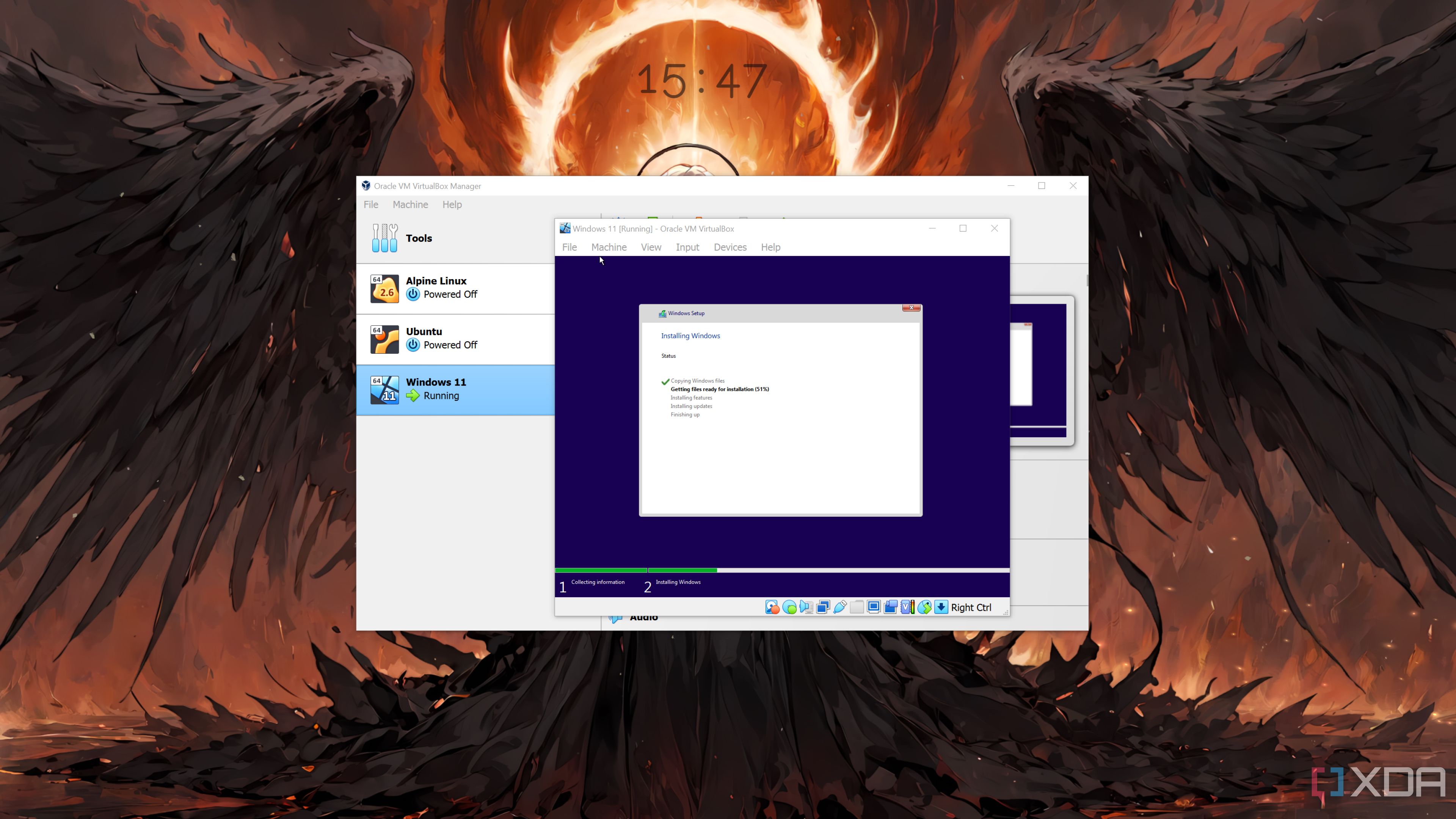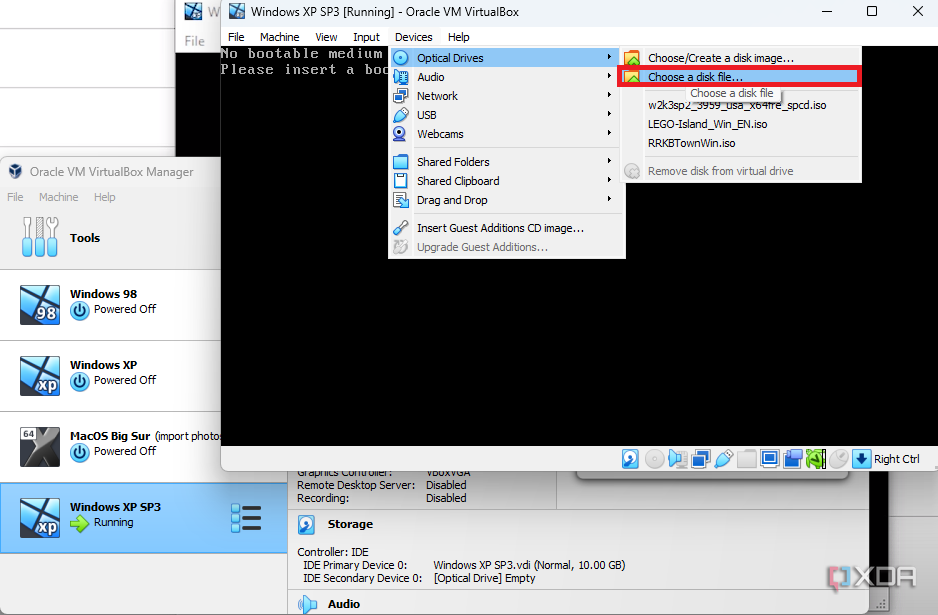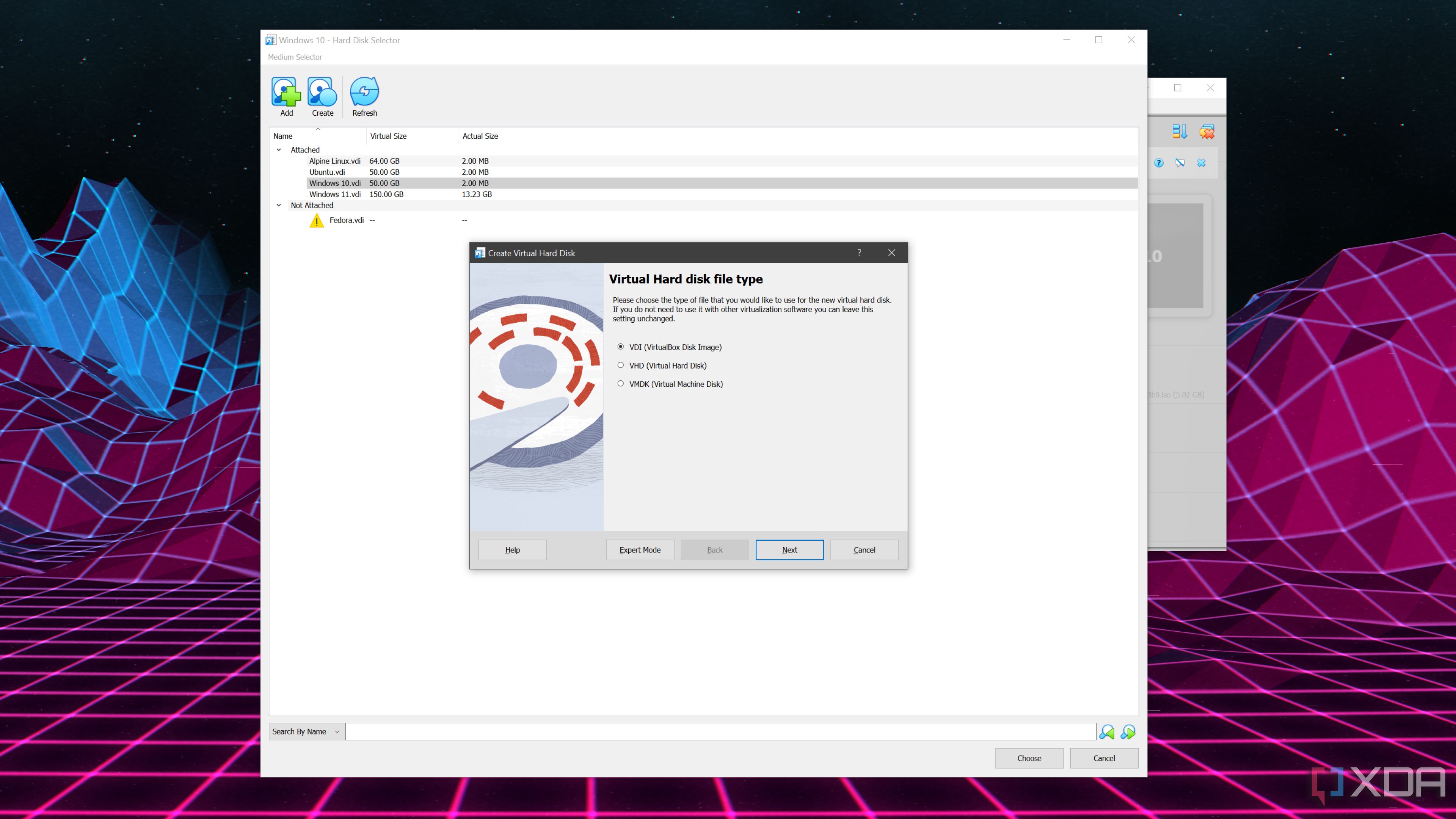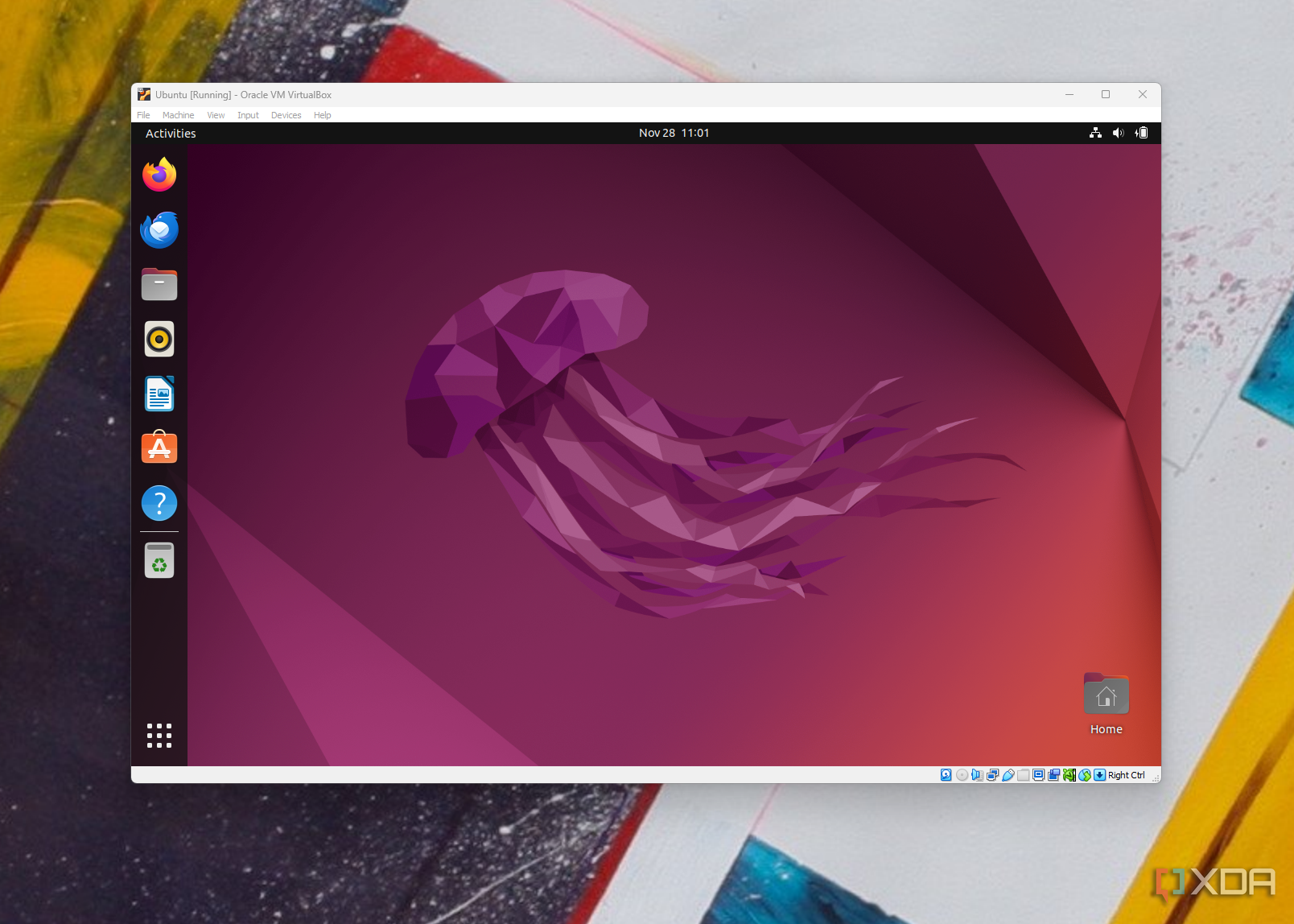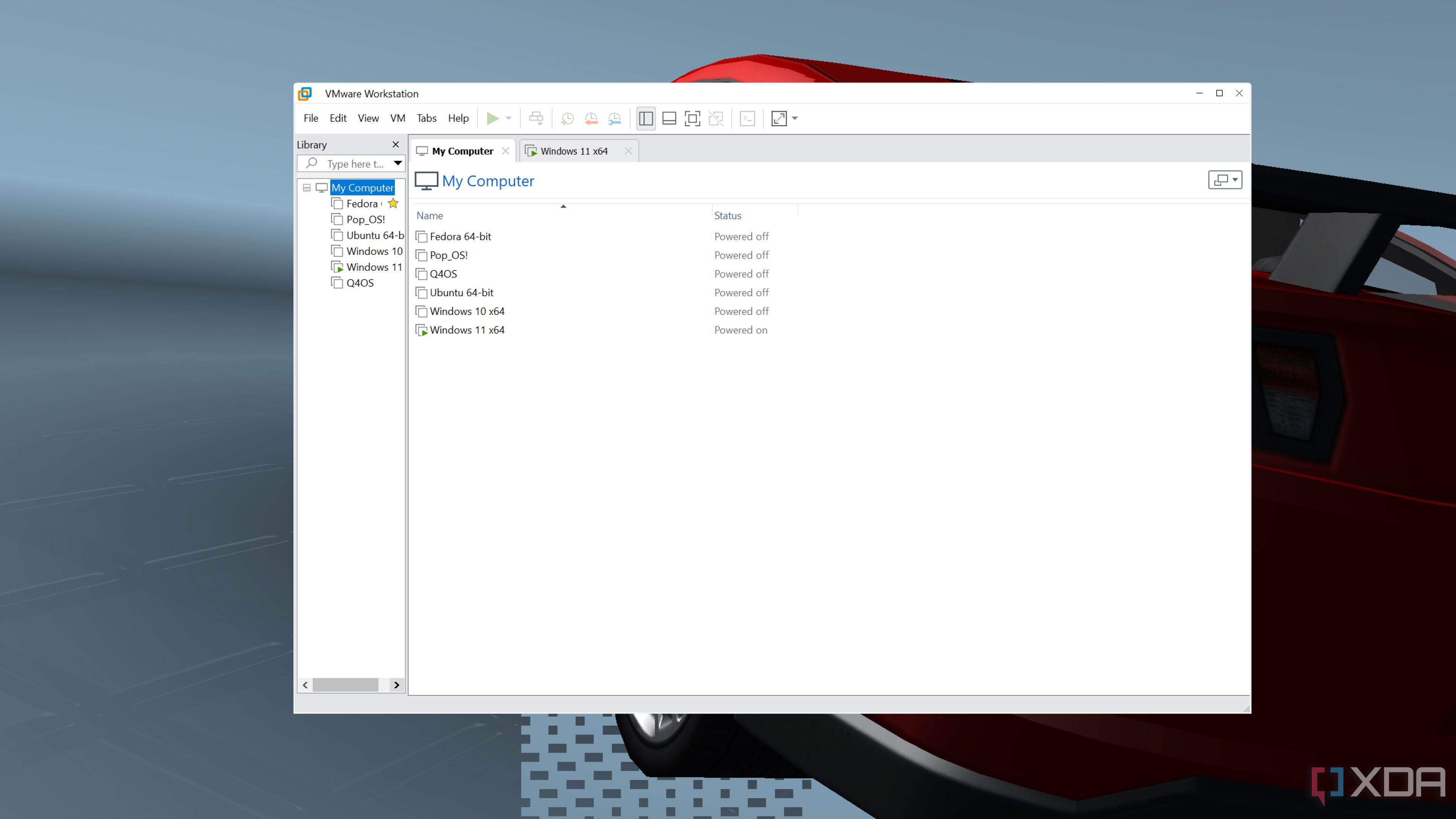Key findings
- VMware Workstation Pro offers better performance when setting up and running virtual machines compared to VirtualBox.
- VirtualBox is easier to set up, has a more intuitive interface, and supports more virtual disk format options than Workstation Pro.
- While VirtualBox may be easier for beginners, VMware Workstation Pro is a better choice for those looking for high performance in virtualization tasks.
In case you’re not familiar with them, hypervisors are incredible tools that allow you to run virtual instances of real operating systems. While the more powerful hypervisors like Proxmox and ESXi need to be installed on the bare hardware, their Type 2 counterparts are far more accessible as they can be set up without wiping your operating system.
Until a few months ago, VirtualBox was the most popular Type 2 hypervisor in the PC community as it offered several useful features such as encryption and snapshots. However, since Broadcom offers VMware Workstation Pro for free for personal use, it is possible to access most, if not all, of these features without resorting to VirtualBox. So, we compared the two hypervisors to see which one is better suited to your virtualization needs.
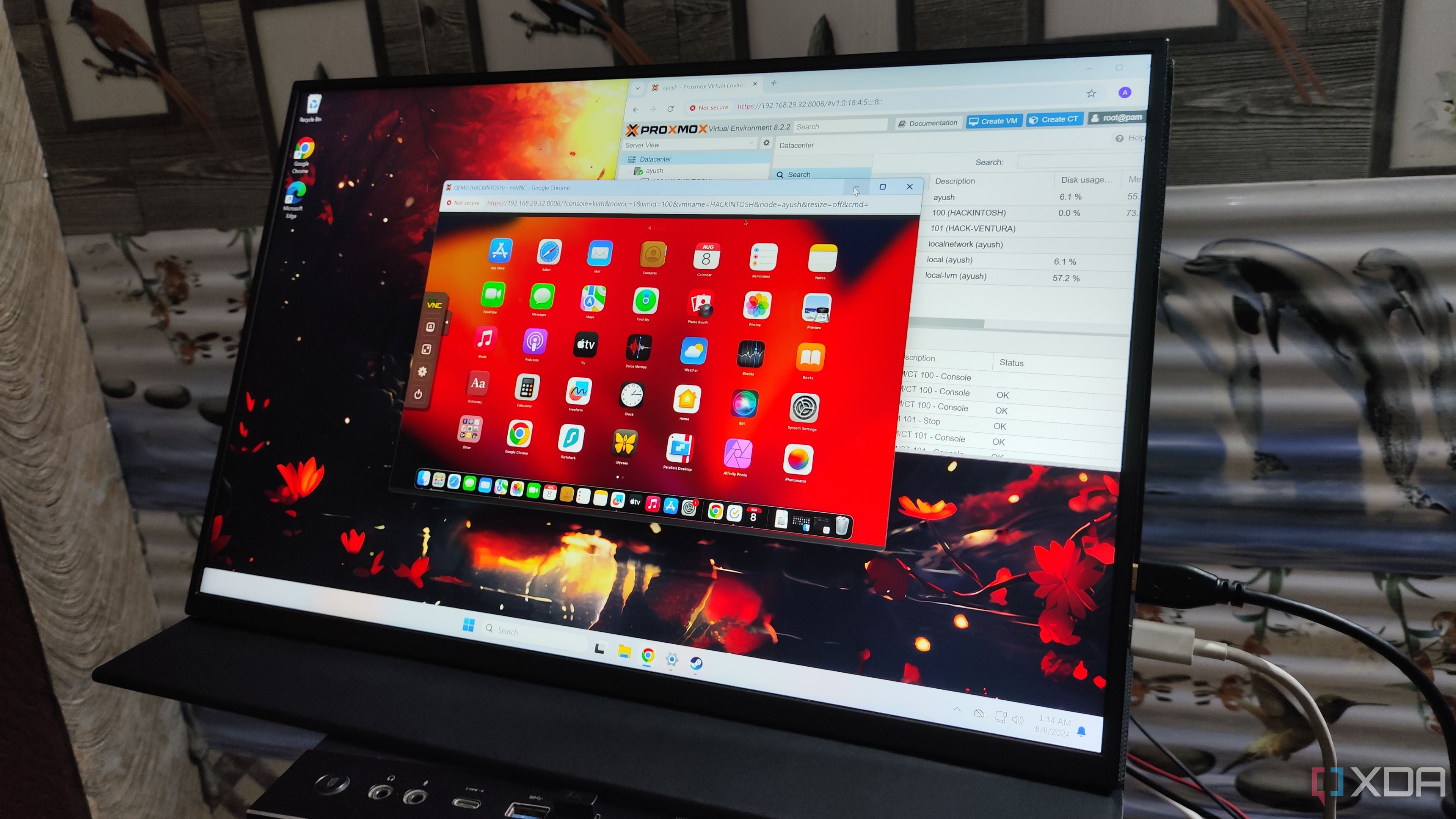
Related
I tried running some macOS apps on Proxmox. This is how it went
As long as you have a fast processor, enough RAM and plenty of patience, you can run a surprising number of apps on your Proxmox Hackintosh
Prices
Winner: VirtualBox, but there is one caveat you should be aware of
On paper, VirtualBox and VMware Workstation Pro let you run virtual machines for free. But things look a little different when you consider the terms of the Workstation Pro personal license. VMware says you can use the hypervisor for personal tasks for free, but you’ll have to pay a subscription fee of $120 per year if you want to use it for commercial purposes.
VirtualBox is an open source tool licensed under GNU GPL v3. This means that you can use the hypervisor for your commercial workloads without paying high licensing fees. Of course, VirtualBox also has a catch. If you want to take full advantage of your VMs, you need to use a set of utilities called VirtualBox Extensions Pack. However, unlike the basic version of VirtualBox, the toolkit is only available for free if you use it for your personal projects, so you will have to pay at least $50 per year to use the Extension Packs for your commercial projects.
Easy installation
Winner: VirtualBox, simple
In terms of difficulty, VirtualBox is much easier to set up than VMware Workstation Pro – and that’s mainly because the latter requires you to complete an unnecessarily long series of steps before you can get the setup executable for it. The download link for VirtualBox is available on Oracle’s website and you can download the setup.exe file for the hypervisor for free without having to jump through various hoops.
Meanwhile, VMware requires you to create an account, verify that account, and navigate through a maze of options before you find the Workstation Pro download link. And even then, you must accept another agreement before you can get the setup file.
Virtual drive format
Winner: VirtualBox
When creating a VM, most hypervisors will ask you to allocate space from your physical drive to create a virtual hard disk. VirtualBox lets you choose between three different virtual disk formats: VirtualBox Disk Image (VDI), Virtual Hard Disk (VHD), and Virtual Machine Disk (VHDK). Technically, the hypervisor also supports a few additional formats, namely HDD, QCOW, and QED, although you’ll mostly be dealing with the previous three. For the average user, it’s difficult to discern performance between the various options, although VirtualBox definitely gets some brownie points for supporting multiple formats. Workstation Pro, on the other hand, only supports one drive format, VHDK, although it’s possible to convert virtual disks using VDI, VHD, and most other formats to VHDK without too much trouble.
user interface
Winner: Tie, but VirtualBox is a bit easier to use
I initially considered removing this section from the article because I find both Workstation Pro and VirtualBox to be relatively user-friendly. However, as a complete novice in virtualization, I must admit that VirtualBox has a slight edge in terms of accessibility.
From creating VMs to changing their settings, VirtualBox’s interface is a bit more intuitive than Workstation Pro’s. That’s not to say the latter is extremely complex. But when you combine the difficulty of setting up Workstation Pro with its icon-less interface, it’s easy to see why VirtualBox is easier for beginners to learn.
Supported host operating systems
Winner: VirtualBox (tie if VMware Fusion is included)
Both VirtualBox and Workstation Pro can be installed on Windows and Linux, but only the former supports macOS. However, VMware offers the same licensing terms for Workstation Pro’s sister product, Fusion Pro, which is designed specifically for macOS.
The commercial hypervisor license is also transferable from Workstation Pro to Fusion Pro, so you don’t have to purchase a second $120/year subscription when moving from a Windows/Linux host to a macOS host. What’s more, you can seamlessly transfer most VMs from Workstation Pro to Fusion Pro and vice versa!
Performance
Winner: Workstation Pro by a wide margin
If you’re looking for a quick way to perform simple tasks on an operating system, you can use either Workstation Pro or VirtualBox. But for anyone looking to run even remotely demanding workloads on their virtual machines, Workstation Pro is undoubtedly the better option.
Starting with responsiveness, Workstation Pro is miles ahead of the competition. As someone who has used VirtualBox for years, I found that Workstation Pro offers a snappier experience even when allocating fewer resources to the VMs – and that extends to 3D acceleration performance. Sure, they don’t support PCI passthrough like their Type 1 competitors, but Workstation Pro lets you use a larger portion of video memory and offers decent performance on 3D accelerated workloads.
For reference, I measured the time it took to properly set up Windows 11 Pro on Workstation Pro and VirtualBox. In each case (pun intended), I allocated 8 CPUs (or more accurately, threads) of my Ryzen 5 5600X along with 24GB of memory. To further illustrate the performance difference between the two, I chose an internal hard drive as the installation location.
|
VirtualBox |
VMware Workstation Pro |
|
|---|---|---|
|
Time to enter OOBE after selecting the hard disk |
9 minutes 46.37 seconds |
6 minutes 22.63 seconds |
|
Time required to launch Windows 11 after selecting all OOBE settings |
1 minute 18.41 seconds |
1 minute 2.50 seconds |
VMware Workstation Pro is clearly much faster at setting up VMs. Combine that with the hypervisor’s superior performance when running said virtual machines, and it’s the clear winner in this category.
Which hypervisor should you choose?
VirtualBox for beginners, Workstation Pro for everyone else
Although VirtualBox was the winner in most categories, it’s just not as powerful as its competitor. And since most users interested in virtualization prefer performance over a slightly simpler setup process, VMware Workstation Pro is the better hypervisor.
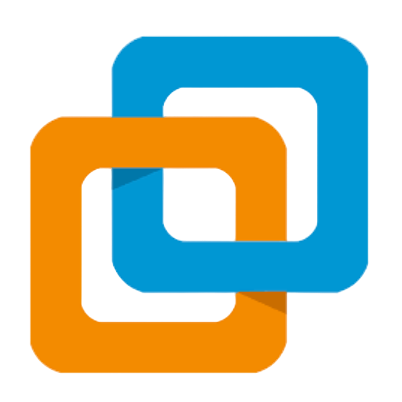
If I had written this article a year ago, when we had the regular Workstation in the free category instead of its Pro sibling, I would have chosen VirtualBox as the winner. The now-discontinued version of VMware’s Type 1 hypervisor did not support snapshots or encryption, and the former is a particularly useful feature for any virtualization tool. But when Broadcom replaced Workstation Player with Workstation Pro earlier this year, VirtualBox lost its big advantage over its competitor. But that’s not to say VirtualBox is useless: it’s just that Workstation Pro has a big edge in terms of performance, making it the ideal Type 2 hypervisor for any virtual machine enthusiast.