In our recent “Do You Use It?” survey, we asked how often you use iPhone or iPad apps on a Mac with Apple silicon. If you’re one of the 19% of respondents who weren’t aware of this feature, you might be in for a surprise. Apple has been developing its own chips for the iPhone and iPad, the A-series, for years. When the Mac switched to Apple silicon with the M-series chips, one of the benefits was that apps written for the iPhone or iPad could run unchanged on M-series Macs.
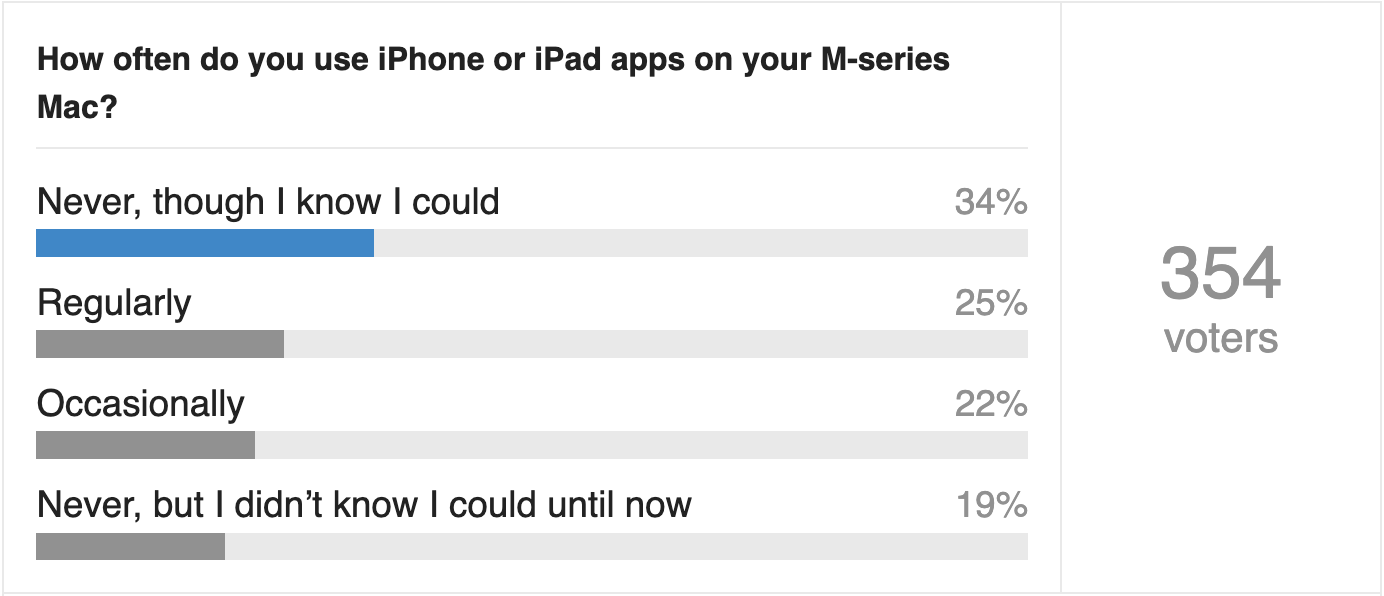
Another 34% of respondents are aware of the feature but still don’t use it. I fall into this category because I always have my iPhone in my pocket or handy, so it’s easy enough to use it instead of loading an iPhone app onto my M1 MacBook Air. I also spend more time on my Intel-based 27-inch iMac, which can’t run iPhone apps, so it’s not worth having an app on one Mac but not the other. Others said they just don’t find iPhone or iPad apps useful in the Mac context.
However, nearly half of respondents — 47% — said they use the feature occasionally or regularly. These people named a wide range of iPhone or iPad apps they found useful on their Macs, most commonly the popular podcast client Overcast. Also commonly used were two-factor authentication apps like Authy, security camera management apps from companies like Wyze and Eufy, and apps for smart home devices like generators, heat pumps, thermometers, thermostats, sensors, ventilation, water heaters, and window blinds. Several people said they use Apple’s iPhone Weather app on their Macs, but I’m not sure why, since a native Mac version of Weather has been available since macOS 13 Ventura.
Not all iPhone and iPad apps run on a Mac. Developers can block their iPhone and iPad apps from running on Macs. Some do this to avoid additional testing and support, others do this because they prefer Mac users to use either a native Mac app (which may need to be purchased separately) or a web app. In the category of apps that don’t work on Macs, people complained about Apple’s Health and Logic Pro apps, HBO Max and Netflix, the iRobot Roomba app, Minecraft, and Substack.
It remains to be seen whether the upcoming iPhone mirroring feature of macOS 15 Sequoia and iOS 18 will reduce the desire to run iPhone apps on a Mac. For me, it certainly will, as iPhone mirroring also works on Intel-based Macs with a T2 chip. We’ll have to check back next year to see how popular iPhone mirroring has become.
Installing and using an iPhone or iPad app on an M-series Mac
To download an iPhone or iPad app to your Apple Silicon Mac, first open the Mac’s App Store app. You can click your name at the bottom of the sidebar, then click “iPhone & iPad Apps” under “Account” to see the apps you’ve already purchased. Apps are sorted in reverse chronological order, with the most recent downloads at the top, which can make it difficult to find a specific app.
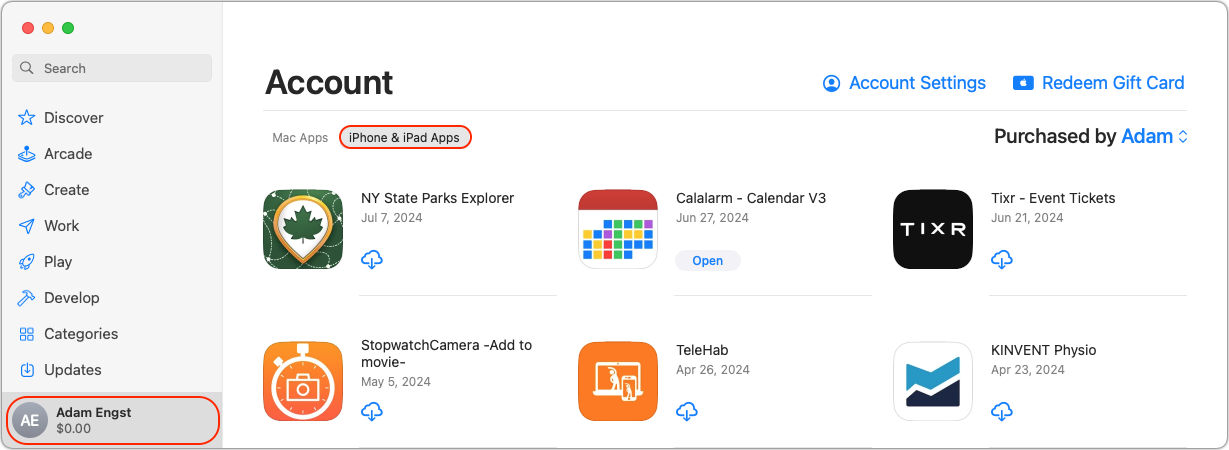
It may be easier to search for the app in the App Store in the sidebar at the top and click “iPhone & iPad Apps” again if necessary to see those results. In any case, click the “Cloud Download,” “Get,” or “Price” buttons to get the app.
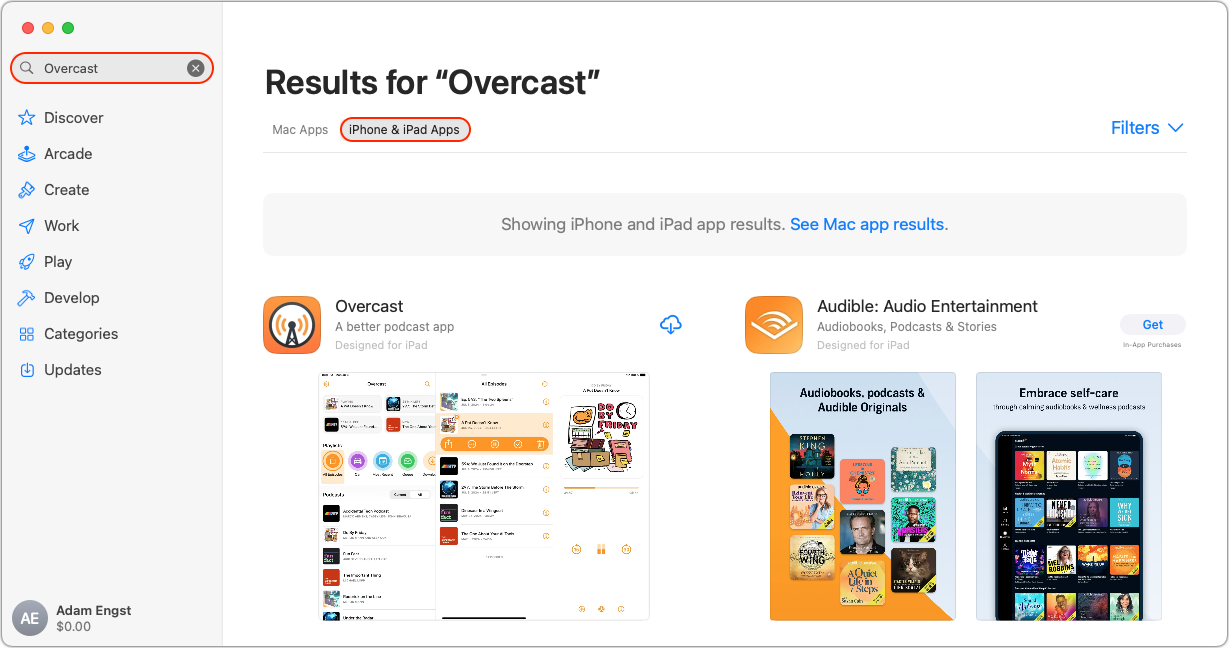
Once downloaded, you launch iPhone and iPad apps just like Mac apps. Using them may be a little different, as they’re usually limited to a single window. Some iPad apps offer multiple windows (such as CARROT Weather’s map window), but settings windows and the like may remain locked in the interface, which is sometimes awkward. If you’re using an iPad app, you can usually resize the window, as iPad apps need to adapt to different screen sizes.
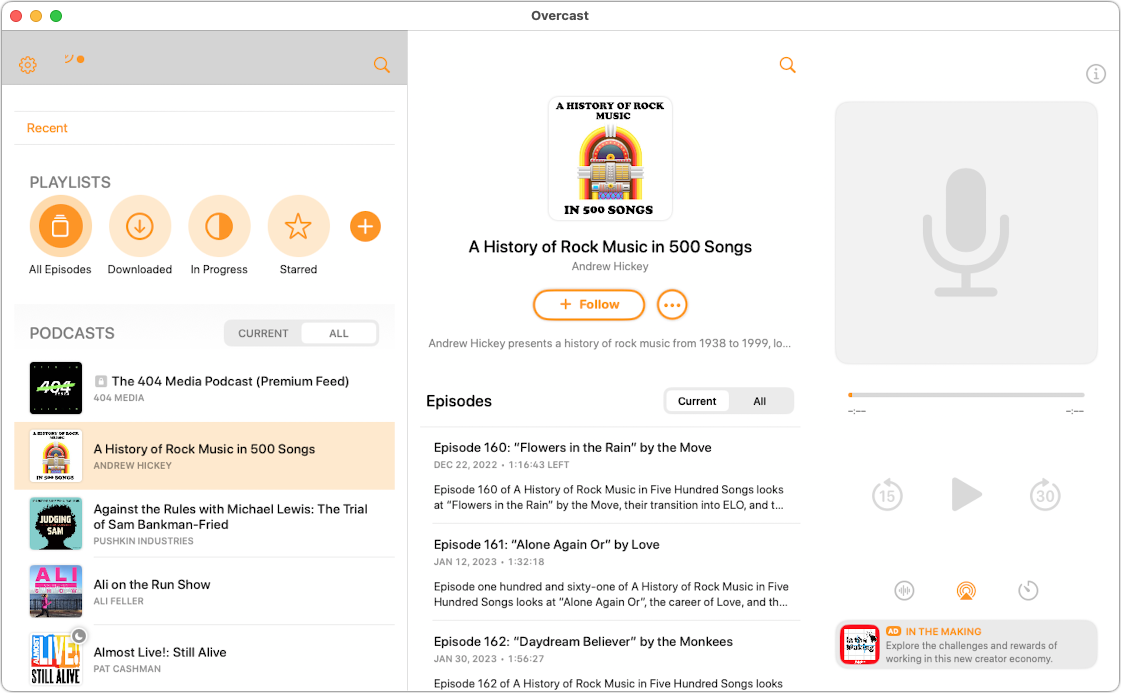
iPhone apps are a different story. The two I tested allow four sizes, but you can’t drag an edge to resize. Instead, choose App name > Settings > General to choose between smaller and larger window sizes (requires restarting the app).
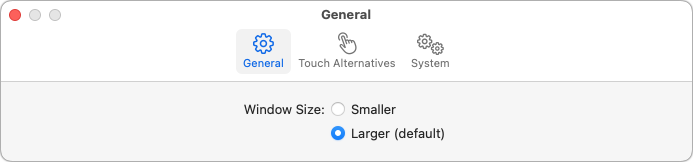
To increase the size, you can Option-click the app’s green zoom button to zoom in further, giving you four resolutions. (A single click of the green zoom button will enlarge the app to full-screen height, surrounded by large black bars.) The best size depends on the app and your available screen space.
- Smaller, unzoomed: 492×930
- Larger, unzoomed: 576 × 1082
- Smaller, zoomed: 640 × 1192
- Larger, zoomed: 750×1390
Using iPhone and iPad apps is mostly self-explanatory—you use the pointer like your finger to interact with the controls. However, many apps have multi-touch interfaces that require additional interaction modes, which Apple supports with options explained in the Touch Alternatives preferences pane. As you can see, you can use the W, A, S, and D keys to simulate tilting your device, the Option key to use the trackpad as a virtual touchscreen, the Spacebar to tap the center of the screen, the arrow keys to swipe, and tap and drag on the trackpad. The touch alternatives take a little getting used to.
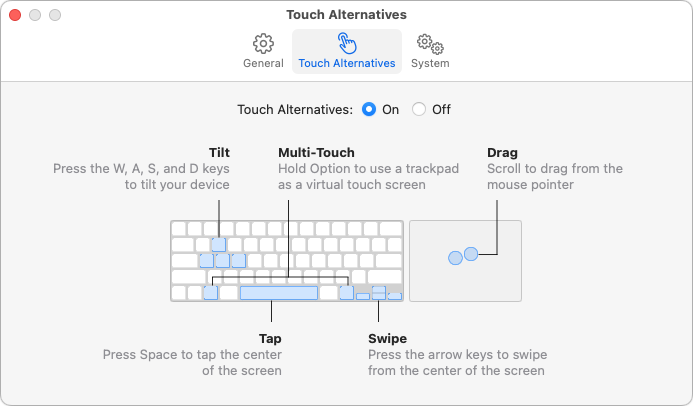
The System Settings section shows what system-level permissions the app has requested. There is nothing you can do here. Manage these permissions in System Settings.
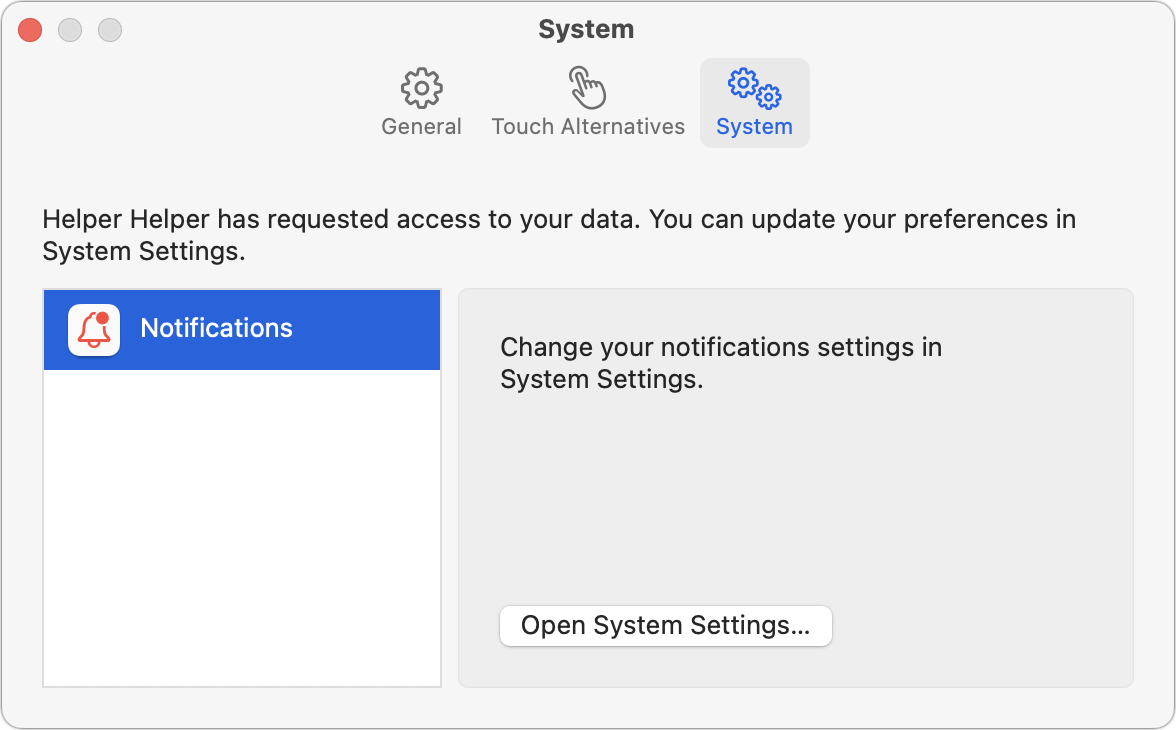
And if you want to know what iPhone and iPad apps you’ve downloaded, you can view a list in the Applications screen of the System Information app. Sort by Type and scroll down to iOS. I can’t figure out why some non-iOS apps like 1Password, Google Chat, Google Drive, and Python show up in this list.
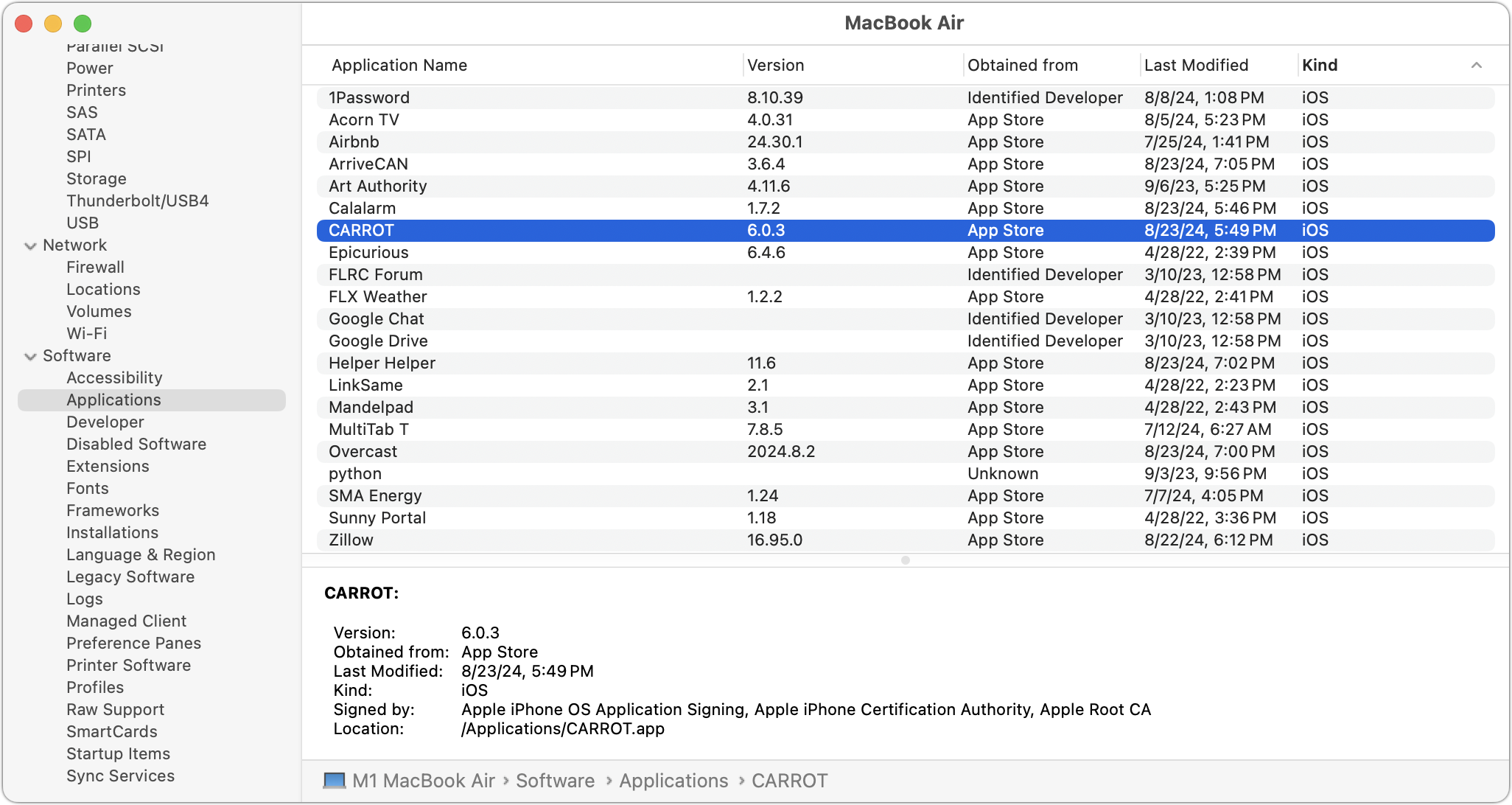
Remember, the ability to run an iPhone or iPad app on your Mac is a bonus, so it’s not worth getting upset if it doesn’t work perfectly. And please don’t interpret my review or the criticisms above as a bad opinion of this feature. It’s a welcome addition that allows Macs to run millions of iPhone and iPad apps, so if you have a specific app you want to use on your Mac, give it a try.
