

With the help of a stealthy ninja, I learn languages just by playing my favorite games all day.
There are tons of language learning apps like Duolingo and the like, as well as supposed language learning games, but their usefulness is questionable at best. Wouldn’t it be much better if you could just play your favorite game in another language and learn at the same time? It’s possible! I recently found an ingenious and free program for Windows, Linux and MacOS that allows you to do just that! It turns Cyberpunk 2077, Dragon’s Dogma 2 and the like into textbooks!
A ninja will help you understand!
Probably the best language learning app: The mysterious program is called Yomininja. It combines two important functions: full-screen text recognition and a function that displays the translation of individual words when you hover over them with the mouse.
This works not only for gaming, but also for YouTube videos and anything else that can be displayed on the PC. For me, it has become a companion for learning languages that I can’t imagine life without!
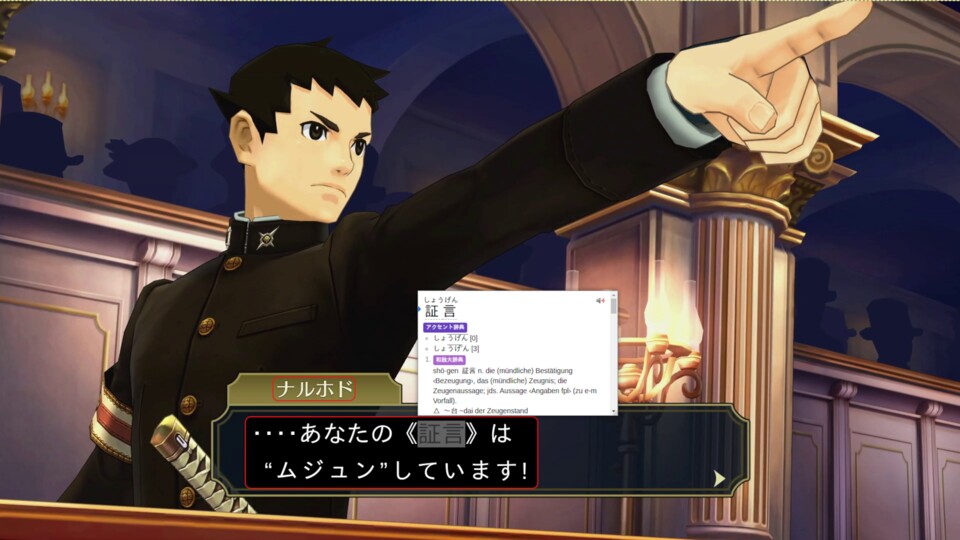
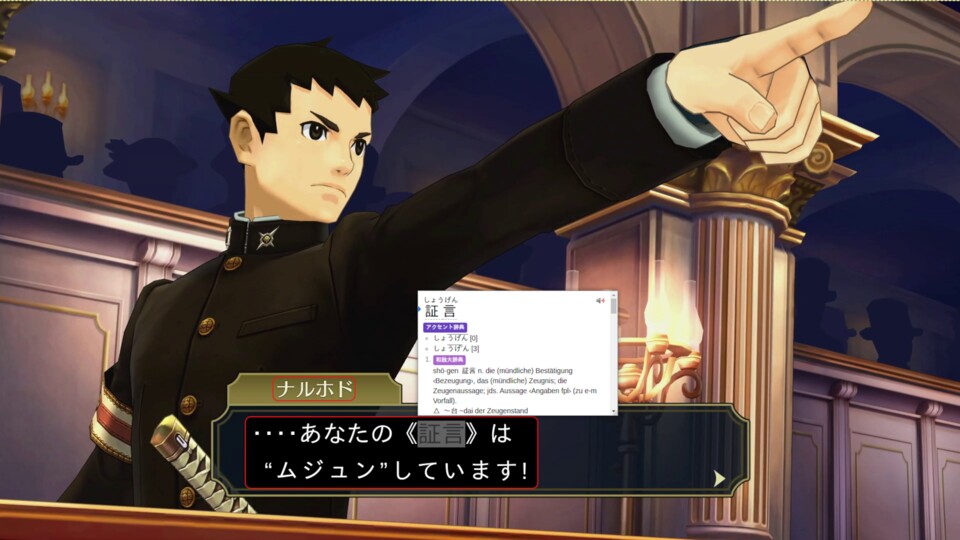
Yomininja lets me easily look up unknown words using an overlay. This is how I’m currently improving my Japanese!
Which languages does this work for? Thanks to Google Translate, it works with every language imaginable. But the program is especially useful if you are learning Japanese, Chinese or Korean.
Not only are the words in the first two languages particularly difficult to find by hand due to the large number of characters if you don’t know them yet, there are also pop-up dictionaries for these languages that give you a complete dictionary entry instead of an automatic translation.
This approach is also much more effective than using special learning apps. I have already explained why this is the case in the following article:
The establishment of Yomininja
When you start Yomininja for the first time, you have to configure it. If you want to use Google Translate, you don’t have to do anything else. The same applies to Japanese if you want English dictionary entries. For German entries, however, you have to set up the integrated Yomitan extension. For Korean and Chinese, you also have to install the Chrome extension Inkah. Here’s how it works:
Setting up Japanese-German:
- Download a Yomitan file from Wadoku, the Wadoku license allows private use
- Opens the menu
Extensions
(1) in Yomininja on the left edge of the screen - Disable the extensions you don’t want to use (2)
- Click here at the entry Yomitan on
Options
(3) - Click on
Configuring installed and activated dictionaries
(4) - Click on
import
(5) and then select the Wadoku file
Setting up Chinese/Korean-English:
- Installs the CRX Extractor/Downloader
- Opens the Inkah page in the Chrome Web Store
- Click on the CRX Extractor icon at the top right (1)
- Download Inkah as a zip file (2)
- Opens the menu
Extensions
(3) in Yomininja on the left edge of the screen - Click on
Install (Zip)
(4) and select the previously downloaded zip file - Now click on the small Inkah symbol at the top right (5) and select your target language (6)
- Disable the extensions you don’t want to use
Creates a template
- Go to the menu
Template
(1) - Select
New template
from (2) - Press ALT+S and give the template a name.
- Then click on
Save
(3) - Now use the mouse to drag the frame around the areas in the preview where you expect text to appear. If you are unsure, simply drag a frame over the entire screen section.
Next, open the main menu of Yomininja and set the following options
- Recording source: Full screen
- Primary OCR engine: Google Lens
- OCR language: The language you want to learn. Latin if your target language simply uses Latin letters.
- Template: Your newly created template
Yomininja in action
Now start the game of your choice in the language you want to learn. Yomininja works best when the text is constantly displayed on the screen. It is also less useful outside of the menu for cutscenes that cannot be paused, such as in Black Myth: Wukong. However, it is even better for a game like Persona, where you constantly have to click on the text yourself.
Translation at the touch of a button: If you see a word you don’t know, press either Print Screen or ALT+S and wait a few seconds. You will now see an overlay in which the recognized text is marked with red boxes. If you move the mouse over it, you will see either a dictionary entry for the word or the Google Translate symbol, depending on Yomininja’s settings. If you click on the latter, you will see a translation from Google Translate.


It doesn’t always have to be games: Yomininja recognizes all text on your screen. Even burned-in subtitles, like here in a Noh performance of the Tale of Genji on YouTube.
Better results than any language course
How can you learn languages with it? Simply play the game and look up every unknown word in this way. However, you should avoid using Google Translate to fully translate all sentences. The trick? If you do this long enough, you won’t need Yomininja anymore. Because in the long run, you’ll learn new vocabulary just like that!
What do you think of the method of learning a language through playing? Have you tried it yourself? What are your experiences with it? Write it in the comments!

